
Q: I want to search contents in the flash flip book by typing keywords.
A: Yes, with PDF to FlashBook, you can search contents directly without browsing the whole article.
I’ve got a PDF file, and it is quite a long article. I don’t have much time to read it all, just want to look though some contents in it. The question is that can I search some keywords to find the contents that I want to read? Maybe many of you would ask the same question. Read a long long boring article just for a short paragraph or even sentence in it. Stop this! You’re wasting time! Try the search feature of PDF to FlashBook and you will find it’s an easy job!
Step1: When importing the PDF, do remember to check “enable search”.

Step2: After import PDF successfully, find “Search” option and set “Search button” show. You can also customize the highlight color and least search characters. DON’T forget to apply the change.
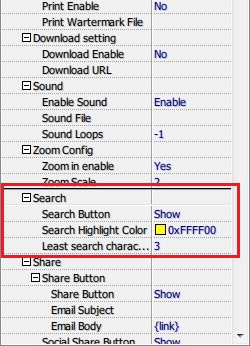
Now try to click the “Search” button on the tool bar, type the keyword in the blank and push Enter, the highlighted words are what you’re looking for.
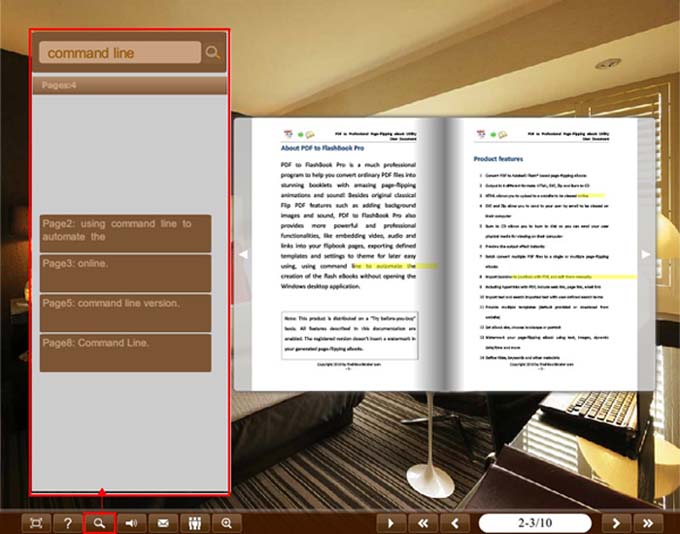
*Please be aware that you have to click “Apply Changes” to apply any changes to the flash book.
Free down PDF to FlashBook Standard
Free down PDF to FlashBook Prefessional
