
Q: How to apply multimedia object to all flash pages quickly?
A: Read the following direction and you will find it's very easy to do.
We tend to add multimedia objects such as music, images, links and videos into flash book to enrich its content. But it will cost much time to design multimedia object for each page. So we provide you quick way to edit the objects easily. Copy/Paste/Delete tools are necessary. But usual Copy/Paste tool could not meet our requirements. Today, I would like to introduce you some skills about this question.
Step1: open the PDF to FlashBook Professional;
Step2: click “Edit Pages” and open the Flip Page Editor;
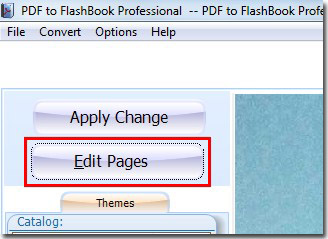
Step3: add multimedia object such as sound file;
Step4: select this object; click the Copy/Paste button in the toolbar.
If you have not selected any objects, a warning will be showed:
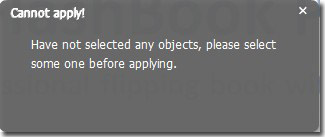
Or a Page Ranges window will be opened. Choose “All Pages” as the page range.
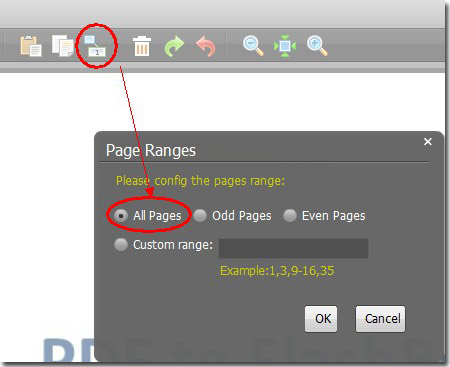
*Please be aware that you have to click “Apply Changes” to apply any changes to the flash book.
Free download PDF to FlashBook Standard
Free download PDF to FlashBook Prefessional
